What if you could drive massive traffic to your site without depending on search engines? It’s called Pinterest, and yes, there is one. That’s accurate. This is the same platform you used to pin images of your favorite recipes, make vision boards, and gather other things you adore, and it may be a really effective way to increase traffic to your site. It’s actually, after SEO, the second-best approach to getting people to your blog. Here, you can understand how to use Pinterest in your favor. You have to understand how it works as a platform and how users use it.
What is Pinterest and How Does Work
Pinterest is, first and foremost, a platform for visual material. Put differently, individuals upload pictures to Pinterest, where you can navigate through a few rows of photos when you come to your feed. The platform gains greater insight into your preferences as you use it more. As a result, your home feed displays more of the items you have expressed interest in or searched for. Here’s the catch, though. Like Instagram, it’s not limited to images. Each and every image originates from a content creator who uploaded it online. For example, clicking on a recipe pin will direct you to a recipe blog. In contrast to Instagram, you have the ability to include a link in every post you make, which increases the likelihood that people will click through and visit your blog or certain sites.
Get your pins in front of your target audience on Pinterest for blog
Well, let’s start from the beginning. If you’re a brand new user, you will need to create a Pinterest business account. A business account allows you to access additional features such as analytics, and it makes Pinterest see you as the content creator and not just the consumer on their platform. Not to mention that it allows you to claim your website, meaning Pinterest knows you own a specific website or even an Instagram account, therefore adding more credibility to your pins and content. Setting up a Pinterest business account is incredibly easy, and you don’t actually have to be registered as a business.
Create Pinterest account
So even if you’re just starting out your blog and you don’t have it set up as a business LLT or you’re just a sole trader, you really don’t need to be. All you need to do is go to Pinterest, click the sign up button, find the create a free business account link, fill out all the information there, and you’re good to go. Once you do that, the next step is to just create your public profile, meaning you just need a photo ideally this would be a headshot with your face and not just a brand logo. Then you want to add a name. And for the name, make sure to use that space using keywords about what your account is about rather than just your name and blog name.
Especially for a blog like mine, does she approach where the meaning of the blog or what I teach isn’t necessarily super clear from the name? I make sure to include a few tips in there. Your about section is also super important to tell people what they should expect and to incorporate a few other keywords in there that you didn’t have space for in the title. In the website section, you will be able to claim your website. So I’ve already done so for mine, which is why you might not be able to see it, but in your claim process, you will just be able to click on the claim button, and once you’ve inserted the URL, they will give you a piece of code that you can embed into your website to claim that you actually have access to it.
Use YOST to claim your website
Using the Yoast plugin is a super simple, non-technical way to claim your Pinterest account. Thus, Yoast is a free SEO plugin that bloggers can utilize if they have it. Simply locate the settings for it in your WordPress dashboard, select the social tab, locate the Pinterest tab, and put in your Pinterest confirmation if you have that setup. You have an HTML tag, as you can see if you return to your claim webpage. Simply copy and paste everything. They will automatically pick just a single line of code and save the modifications. They’ll take over your Pinterest website automatically, which is something you should definitely do.
Again, you should activate the suggested rich pins for your website if you have articles or recipes on it and you’re serious about receiving traffic from Pinterest. Basically, all you have to do is visit this rich pin validator page, which you should do after claiming your domain. You will be prompted to enter a valid URL, such as the URL to any page or post on your blog, on that page. Just paste a link to your most recent article; it really doesn’t matter. I’ll simply copy and paste the URL of one of my most recent income reports, click “validate,” and Pinterest will inform me whether or not my enrichments are active.
This is what you should ideally see if this is your first time doing something or if you want to make sure they’re still enabled at any point. This means that the Pinterest robots are fed additional information from your website, which is only beneficial to you. They can read not only the title of the blog post but also a brief description and further information I have on it. Once more, this is quite beneficial for you as a content producer if you want to stand out on Pinterest. It affects how pins are viewed or viewed in the home feed because it adds more information, such as the title, just beneath the pin.
Create and name a board after your blog
Use these easy steps to establish a Pinterest board named after a blog. Go to your profile on Pinterest after logging into your account. Once there, look for the “+” icon or the “Create” button, which is often next to your profile image. To begin the process of creating a board, click on it. You will be prompted to enter information for your new board in a dialog box that appears. Make Sure, the name you choose for your board fits the concept or substance of your blog. It should be intriguing and relevant. In order to draw in Pinterest users, this name needs to be interesting and descriptive. To give further context, you can decide to write a brief explanation after naming your board. Lastly, to finish the procedure, click the “Create” or “Done” button. You may now present and arrange blog-inspired stuff on Pinterest with your freshly named board.
Pinterest Pins
If you want to improve your visibility and interaction on Pinterest with Pins, think about using deliberate methods to make your material more engaging. Create visually stunning, well-made pins that speak to your target audience first. Make effective use of eye-catching visuals, vivid colors, and succinct, clear writing to communicate your point. Include pertinent keywords in your pin descriptions to increase search engine visibility.
Maintaining a consistent posting schedule can help you draw in new followers and keep your audience interested. To increase your exposure and reach, team up with other Pinterest users in your niche or influencers. Use Pinterest statistics to better understand the tastes of your audience and adjust your content. To create a sense of community, interact with your followers by leaving comments, posting inquiries, and taking part in group forums. You can improve your entire presence on Pinterest and get the most out of your pins by putting these techniques into practice.
Audience and Community
The key to developing a strong community and following on Pinterest is carefully selecting content that appeals to your target market. Determine the hobbies, tastes, and habits of your audience, and adjust your Pinterest boards accordingly. Your profile remains visible and active if you consistently pin new, eye-catching stuff on a regular basis. Interact with your audience by leaving comments, posing queries, and taking part in collective projects like discussion forums. Make use of keywords in pin descriptions to improve discoverability and allow Rich Pins to offer additional content.
By encouraging user-generated content and showcasing it on your boards, you may promote community involvement. Organizing competitions, giving away free things, and releasing behind-the-scenes photos will humanize your company and strengthen relationships. Use Pinterest Analytics to fine-tune your approach according to user preferences and cross-promote your content on other platforms to draw in your current audience. This all-encompassing strategy helps to create a lively and involved Pinterest community, which increases traffic and builds enduring relationships with your target audience.
Some external tips for Pinterest
Pin at the right time and It has to be the right size: You appear to be asking about making sure something is the right size and putting it in at a specified time—possibly a pin. Please include more context or facts so that we can assist you more accurately. What particular circumstance or assignment are you referring to?
Post on schedule: Usually, you have to prepare and schedule your postings ahead of time if you want to post something on time. Social media networks, blogs, and other content-sharing websites are frequently used for this. The majority of platforms have scheduling tools that let you choose the day and time that your post will be published.
conclusion
To sum up, using Pinterest to promote your site entails making eye-catching pins, using keywords to optimize descriptions, and participating in the platform’s community. Pinterest can be a tremendous tool to increase traffic and blog awareness if you use it wisely and promote your content on the platform.
[FAQ]
How do I set up a Pinterest account for my blog?
Visit Pinterest.com and sign up for an account. Convert your account to a business account, add a profile picture, write a compelling bio, and link your blog. Create relevant boards and start pinning your blog content.
What type of content works best on Pinterest for blogging?
Visual content such as eye-catching images, infographics, and step-by-step tutorials tend to perform well on Pinterest. Long, vertical pins with engaging captions and clear titles are more likely to catch the audience’s attention.
What are rich pins, and how do they enhance my blog presence on Pinterest?
Rich pins provide additional information directly on the pin itself, such as article titles, meta descriptions, and even real-time updates. Enabling rich pins for your blog helps to provide more context and credibility to your content.


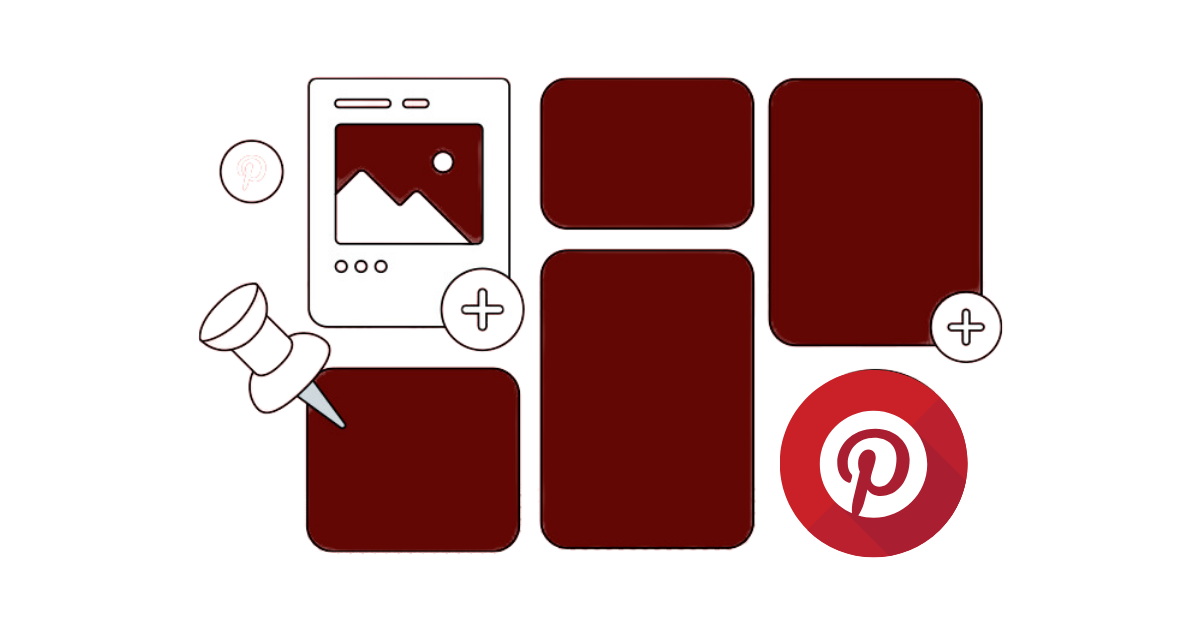
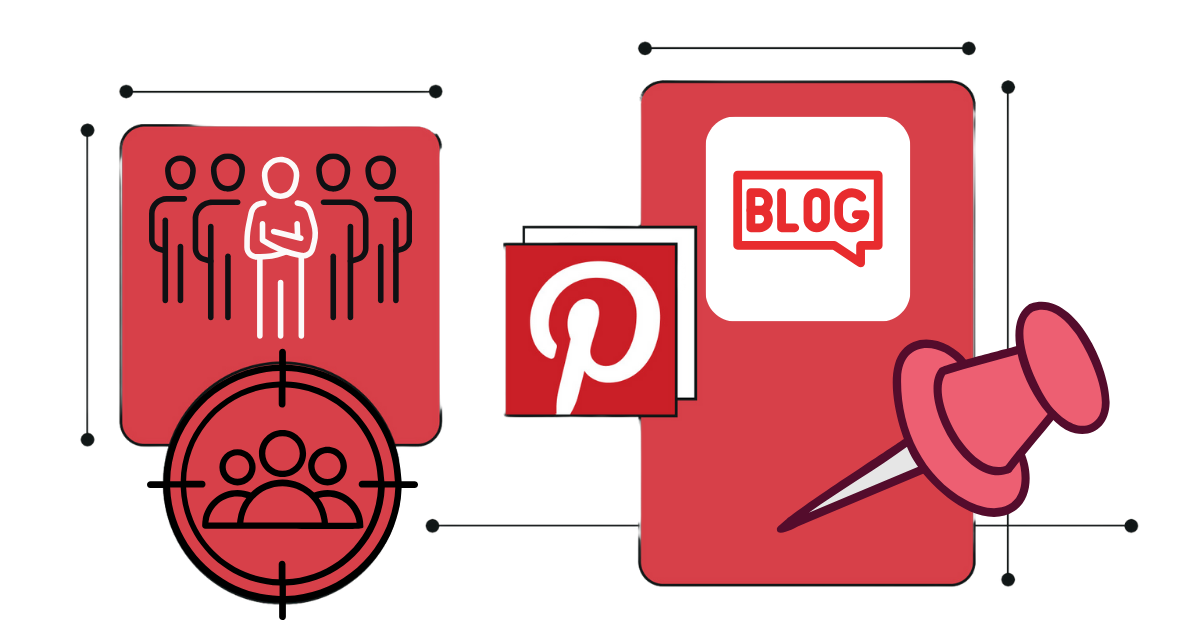
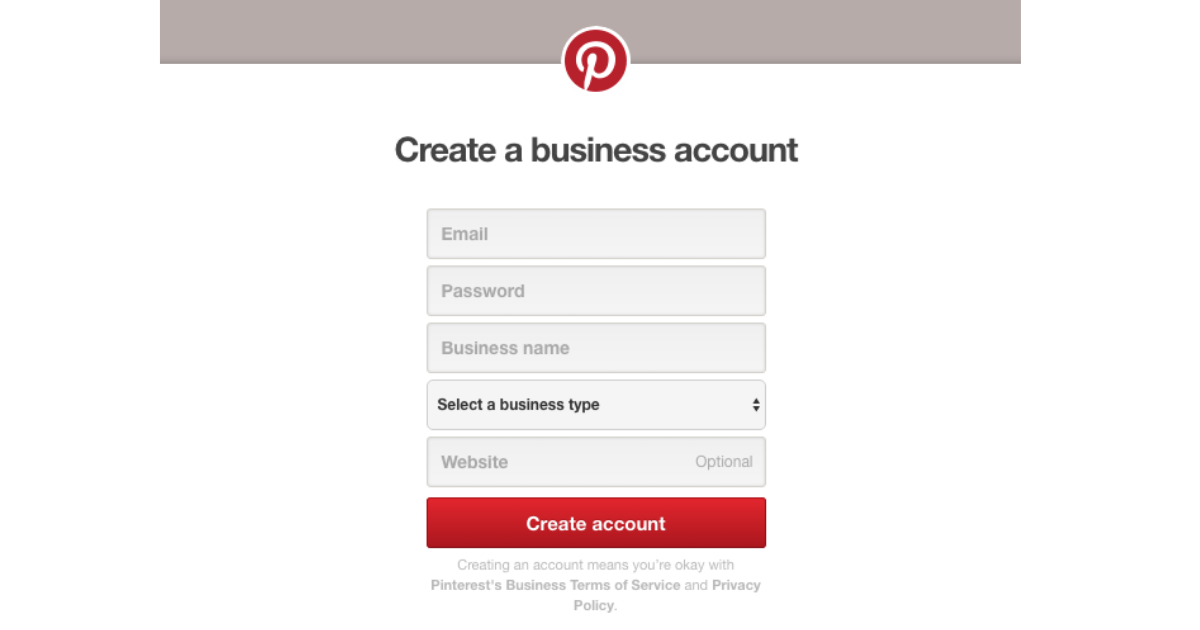
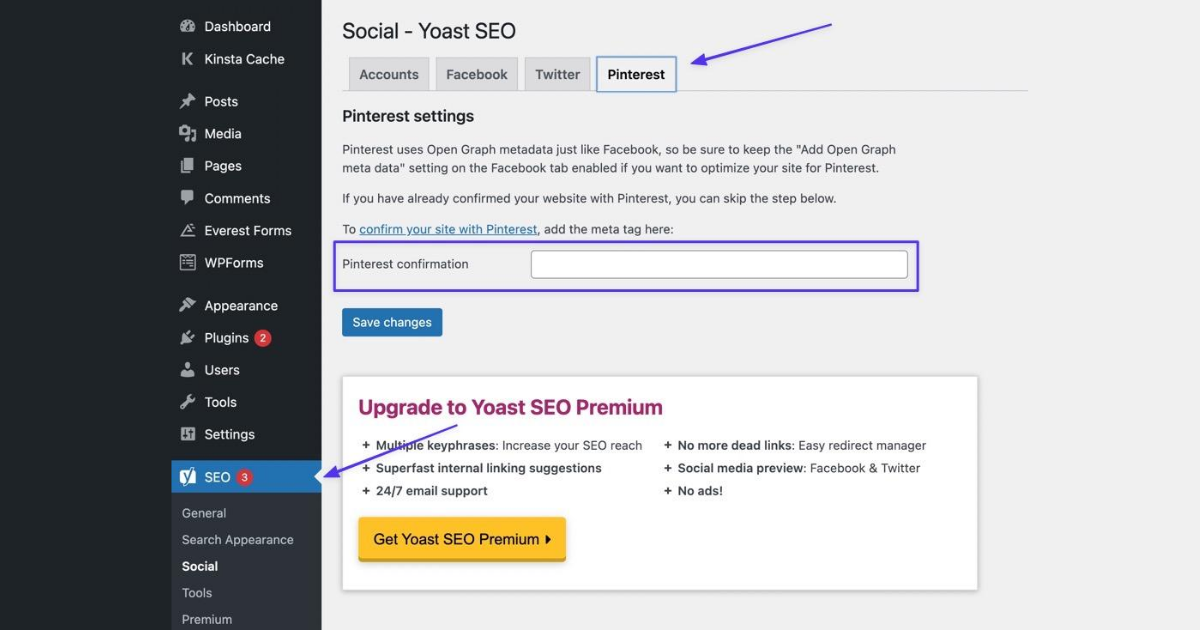
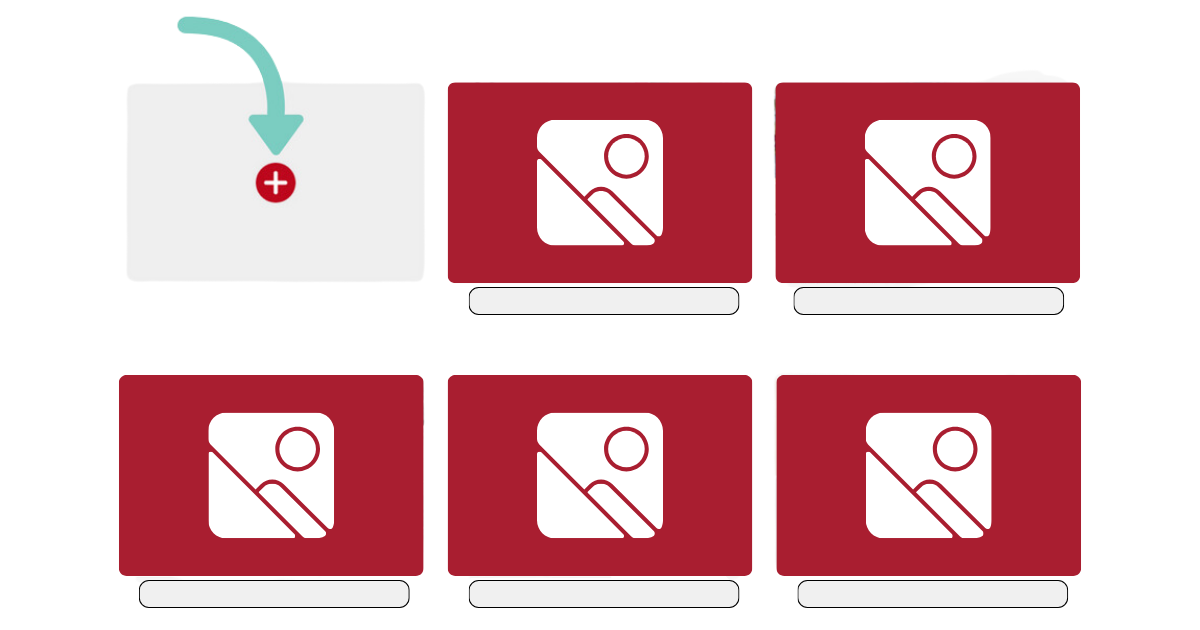
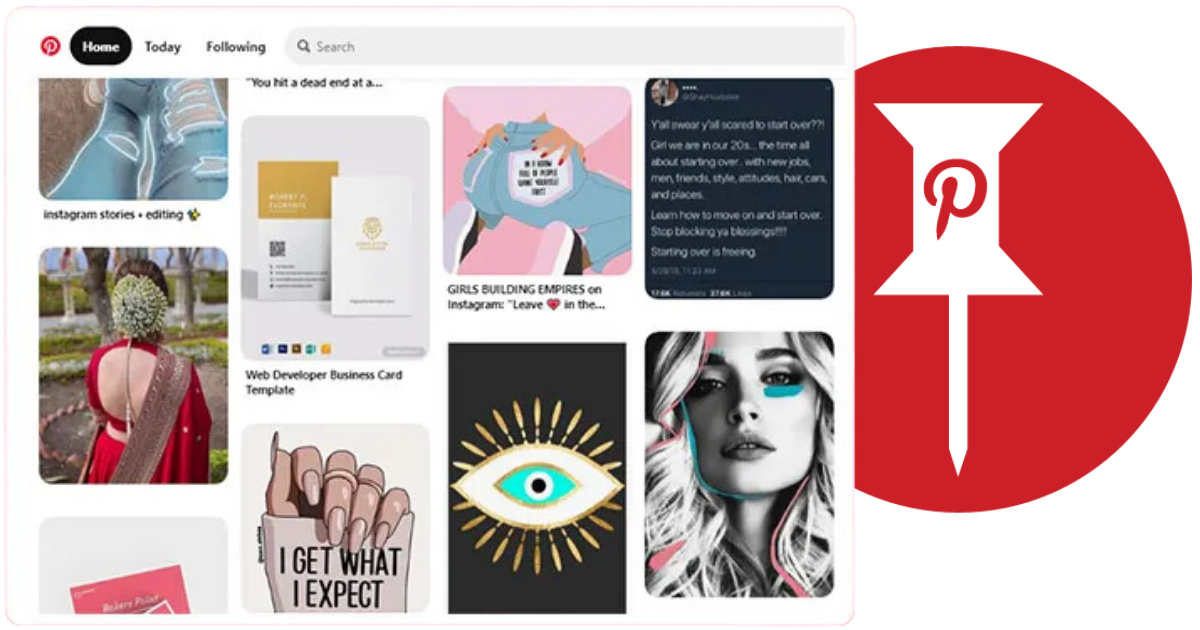
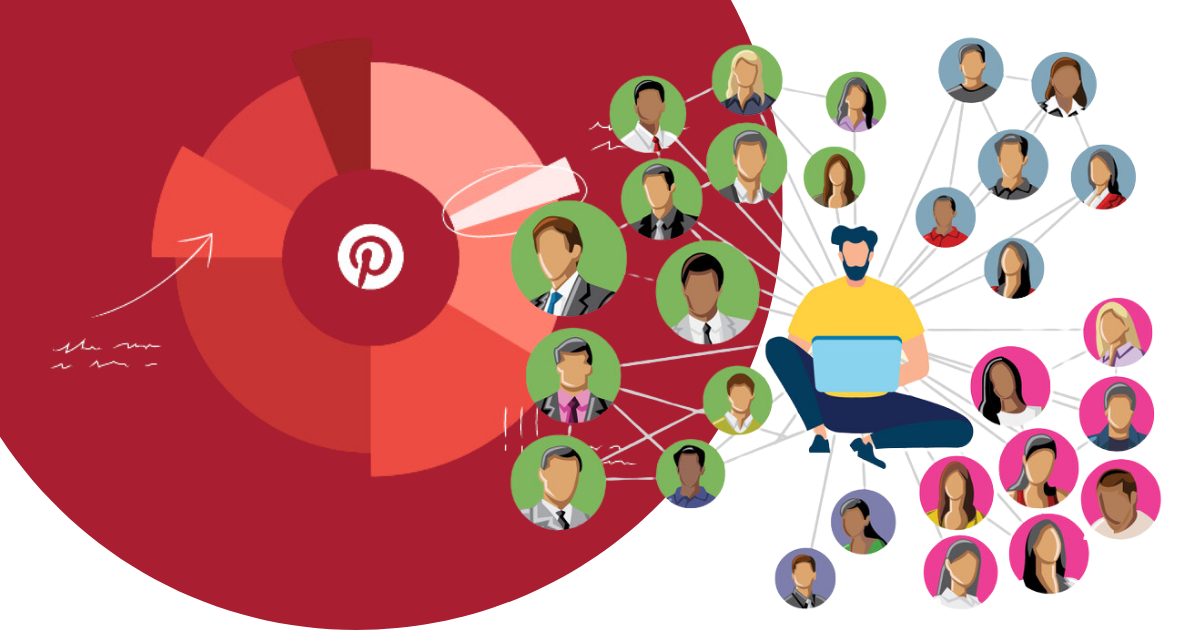

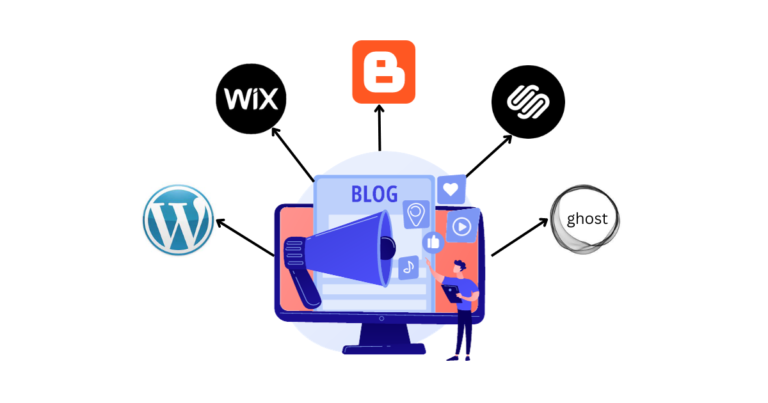


Excellent information was provided. I truly liked reading this piece, and I’m grateful to the author for providing it. Thank you for sharing this blog post. Once again, thanks. Nice.
I simply could not go away your web site prior to suggesting that I really enjoyed the standard info a person supply on your guests Is going to be back incessantly to investigate crosscheck new posts
thank you for your comments